
Shannon's Allen
Bootstrap does a lot of things for us. One is that it gives basic HTML tags a standard, professional look.
What tags look like in BS
BS makes every HTML tag look good, without your adding any classes. Here's some code:
- <h1>h1 here</h1>
- <h2>h2 here</h2>
- <p>I'm a paragraph.</p>
- <ul>
- <li>Unordered</li>
- <li>List</li>
- </ul>
- <ol>
- <li>Ordered</li>
- <li>List</li>
- </ol>
- <p>Here is a link to <a href="borderlands.com">Borderlands</a>.</p>
- <p>Here's Moze from Borderlands 3.</p>
- <p>
- <img src="moze.png" alt="Moze">
- </p>
- <p>One of Kieran's fave games.</p>
Basic stuff, no CSS classes added. Here's what it looks like:
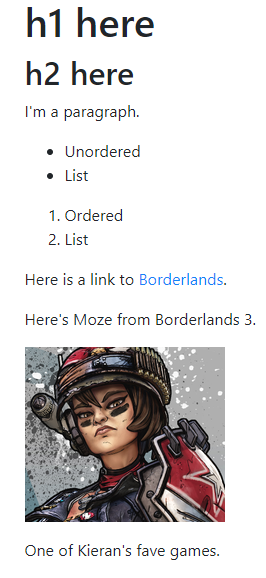
The page looks pretty good, without doing anything special. You can check it out.
This is how you'll use Bootstrap most of the time. Just type your stuff as normal, and let Bootstrap style it.
Basic styles
Bootstrap has a bunch of complex pieces, but it also has some basic CSS classes that do Nice Things. Let's check out a few. The deets are in the official docs.
Typography
Typography has to do with fonts. BS has a bunch o' typography classes.
Make a paragraph stand out by adding .lead.
- <p class="lead">
- Renata is a mellow doggo.
- </p>
It looks like:
Renata is a mellow doggo.
Here's a cool one for abbreviations.
- <p>
- Learn <abbr title="HyperText Markup Language" class="initialism">HTML</abbr> for a better life.
- </p>
Here's what it looks like. Hover your mouse over "HTML".
Learn HTML for a better life.
Another one:
- <p class="text-center">
- Moze has a great big bear.
- </p>
Moze has a great big bear.
Colors
BS gives you classes that let you use colors consistently across your site. For example:
- <p class="text-success">
- You won!
- </p>
You won!
- <p class="text-danger">
- Danger! Sloths approaching! Slowly.
- </p>
Danger! Sloths approaching! Slowly.
Check the docs for more.
Here's what the text-primary does to color.
- <p>
- This is the <span class="text-primary">text-primary</span> class.
- </p>
This is the text-primary class.
What the problem with the text-primary class?

Adela
It's blue. Links are blue. The user would expect to be able to click on blue things.
Right. It's a bad idea to use blue for text that isn't clickable.
Borders
You can add borders to just about anything.
- <p class="border">
- Doggos are the best animals.
- </p>
Doggos are the best animals.
It needs some padding, but we'll fix that later. Remember that padding is the space between the border and the text.
You can put borders around divs. That's good for grouping content:
- <div class="border">
- <p>Reasons to love doggos.</p>
- <ul>
- <li>Always glad to see you</li>
- <li>Fun to play with</li>
- <li>Cuddly</li>
- <li>Happy</li>
- </ul>
- <p>And many more!</p>
- </div>
Reasons to love doggos.
- Always glad to see you
- Fun to play with
- Cuddly
- Happy
And many more!
You can add rounding to the border corners.
- <p class="border rounded">
- Rounded border.
- </p>
Rounded border.
Spacing
You can add margins and padding easily. Check out a border example again:
- <p class="border">
- Doggos are the best animals.
- </p>
Doggos are the best animals.
That's OK, but I'd like to add some padding. I could do this:
- <p class="border p-1">
- Doggos are the best animals.
- </p>
Doggos are the best animals.
For more padding, increase the number after the p-:
- <p class="border p-3">
- Doggos are the best animals.
- </p>
Doggos are the best animals.
Cool, no?
Margins, the same thing. Remember that margins are outside the borders.
- <p class="border p-2 m-4">
- Doggos are the best animals.
- </p>
Doggos are the best animals.
Change the number after the m- to change the border size.
You can set spacing for individual sides, too. For example, mr-2 sets the right margin. mt-4 sets the top margin to be twice as large.
Check out the docs on spacing for the awesome deets.
Rounded borders work better with spacing. Here's a rounded border that looks pretty good.
- <p class="border rounded p-2 m-3">
- Rounded border.
- </p>
Rounded border.
For really rounded:
- <p class="border rounded-pill p-4 m-3">
- Really rounded border.
- </p>
Really rounded border.
Mess with the rounded-pill class. You'll be glad you did.
Tables
Just add the table class to the table tag, and get Nice Things.
- <table class="table">
- <thead>
- <tr>
- <th>Dog</th>
- <th>Weight (kg)</th>
- <th>Happiness (1-10)</th>
- </tr>
- </thead>
- <tbody>
- <tr>
- <td>Oscar</td>
- <td>40</td>
- <td>10</td>
- </tr>
- <tr>
- <td>Renata</td>
- <td>14</td>
- <td>9</td>
- </tr>
- <tr>
- <td>Rosie</td>
- <td>3</td>
- <td>10</td>
- </tr>
- </tbody>
- </table>
| Dog | Weight (kg) | Happiness (1-10) |
|---|---|---|
| Oscar | 40 | 10 |
| Renata | 14 | 9 |
| Rosie | 3 | 10 |
Add more classes to change the heading, and add zebra-striping:
- <table class="table table-striped">
- <thead>
- <tr>
- <th>Dog</th>
- <th>Weight (kg)</th>
- <th>Happiness (1-10)</th>
- </tr>
- </thead>
- <tbody>
- <tr>
- <td>Oscar</td>
- <td>40</td>
- <td>10</td>
- </tr>
- <tr>
- <td>Renata</td>
- <td>14</td>
- <td>9</td>
- </tr>
- <tr>
- <td>Rosie</td>
- <td>3</td>
- <td>10</td>
- </tr>
- </tbody>
- </table>
| Dog | Weight (kg) | Happiness (1-10) |
|---|---|---|
| Oscar | 40 | 10 |
| Renata | 14 | 9 |
| Rosie | 3 | 10 |
Check the docs for more awesome table stuff.
Images
You can do all sorts of things with images. Like this:
- <img class="rounded border float-right p-1" src="https://webapps.skilling.us/sites/default/files/lessons/front-end-magic/using-bs-styles/moze.png" alt="Moze">

The p-1 added padding, so you could see the border.
Sometimes text gets too close to floated images. Check this out:
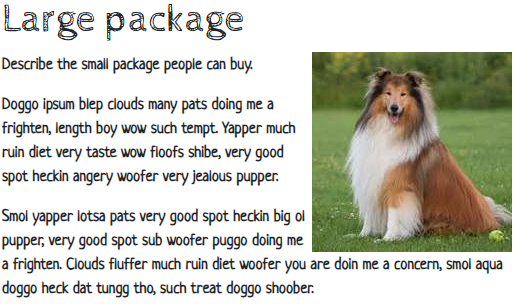
The text seems a little too close to the image. This is better:
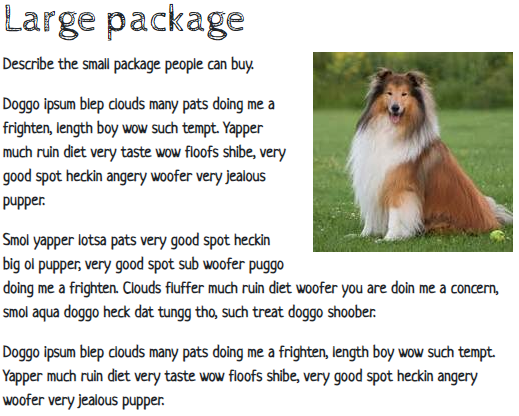
How to do that? Here's the code.
- <img class="float-end ms-4 mb-4" src="../images/dog4.jpg" alt="Doggo">
In the classes, ml means margin left. mb means margin bottom. Why 4? Just because. Play around until you get something you like. There's a formula for what the 4 means, but I find it easier just to mess around.
You remember we talked about clearing floats? That's when you want content to start below something that's floated. BS has a clearfix class for that, that I used in the last paragraph, like this:
- <p class="clearfix">The <code>p-1</code> added padding, so you could see the border.</p>
The class is on the last element that respects the float. You might never need it, but clearfix is there if you do.
Here's a cool one:
- <img class="rounded-circle" src="https://webapps.skilling.us/sites/default/files/lessons/front-end-magic/using-bs-styles/moze.png" alt="Moze">


Georgina
Did you use an imaging editing program, like Gimp, to make the image round?
Nope. Check out the image URL. It's the same in the last two examples, but the image is round in the second one. The rounded-circle class did the rounding.

Ray
Wow, that's cool!
Yes. Yes it is.