You have a hosting account, right? Let's put it through its paces.
(The screen shots below were current at the time of writing.)
Go to https://reclaimhosting.com. Remember the right-click-and-open-in-new-tab trick. You can also open in a new window, and have this window and the new window side-by-side.
Log in.
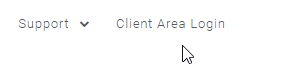
Your username and password are in an email that Reclaim sent you.
cPanel is your friend
Start cPanel.
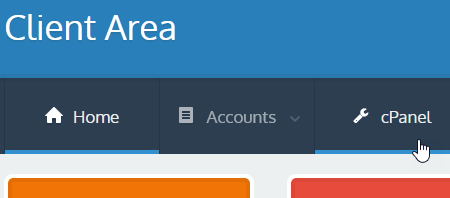
cPanel is the software you'll use to manage your website. Let's get to know it.
This is the cPanel home page. There are a bunch of icons for doing stuff, and some info about your hosting account on the right.
![]()
You'll only be using a few of the icons in this course.
If you get lost in cPanel, there's a button in the upper left that will take you back to the cPanel home page.
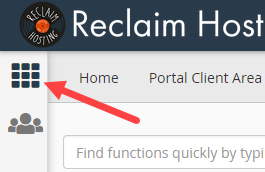
Open the File Manager. This one is a little different. It opens a new browser tab.
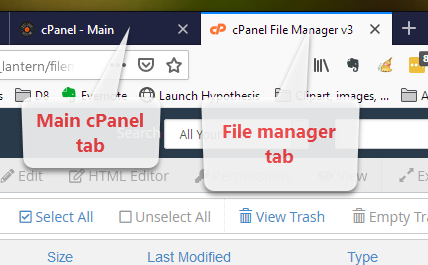
These are the files on your server. Soon, you'll use the File Manager to make a webpage.
About your account
On the right of your cPanel home page, there's info about your account, like your disk usage.
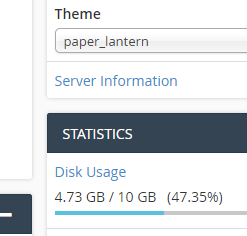
I have 10GB maximum. You might have less, depending on the account you bought. If you have 3GB, that's fine for this course.
Logout
When you're done, don't forget to log out.
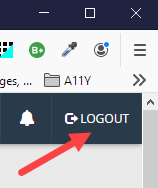
An explainer video
Here's a video run-through of cPanel.
Up next
Let's talk about subdomains.